 Woohoo it took me 10 minutes to make this lol
Woohoo it took me 10 minutes to make this lolThe shop was in need of a new banner. The other one was kinda crowded :/ I hope this one looks alright! Along the way I'll be making more :D
How did I do that without spending any money!!?
1.) Create a new file and set the height to 100 and width to 760.... {pixels}
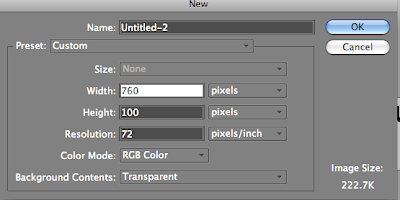
2.) Create a new text
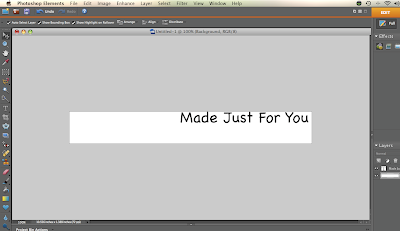 3.) Look up photoshop brushes online
3.) Look up photoshop brushes online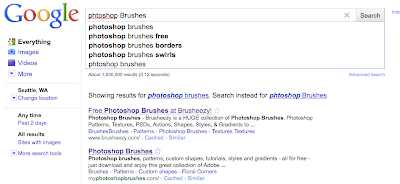 4.) Pick a brush you think matches the theme of your store... Below I picked a texture brush for the background
4.) Pick a brush you think matches the theme of your store... Below I picked a texture brush for the background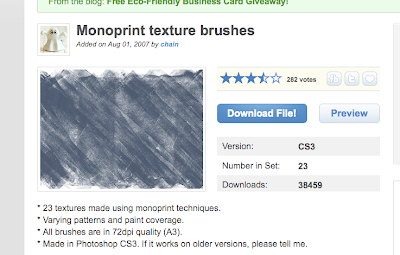
5.) Go to photoshop and click on the brush tool on the side bar.
You will then see a bar on the top left where you can change the brush seen in the photo below
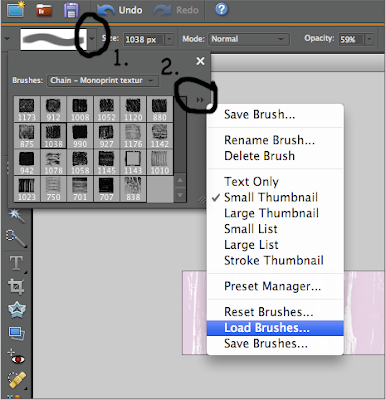 6.) Download the brush
6.) Download the brush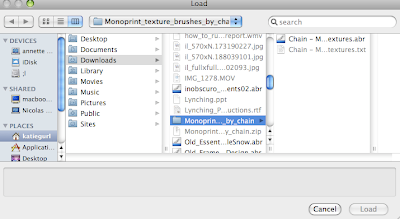
7.) And wahlah! you can now use the brushes for your banner!
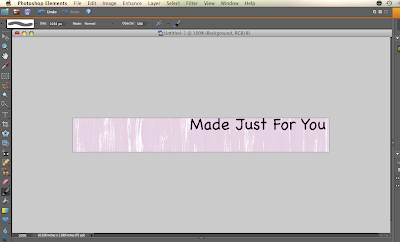 8.) Wanna add a picture? Open up a new document by going to File ... open... then choose your photo.
8.) Wanna add a picture? Open up a new document by going to File ... open... then choose your photo.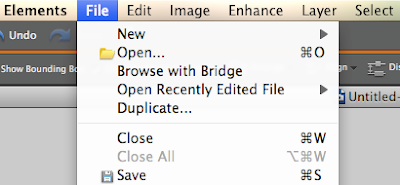
9.) Open the Photo you want to use and select the magnetic lasso tool.
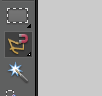
10.) With this tool you can select part of the photo. In my case I only want to select the lamb. With the lasso tool start by clicking one point and drag the tool around the object.
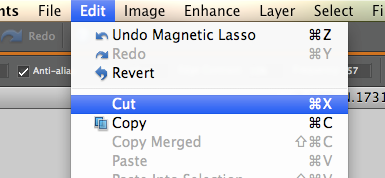
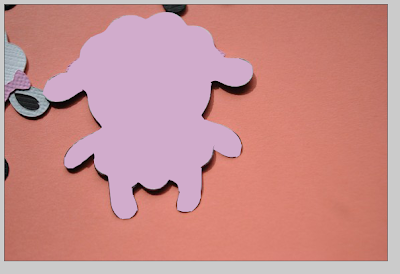
11.) Then paste on your banner!
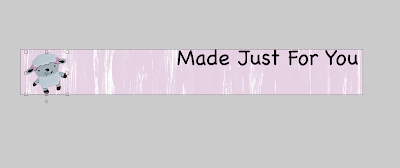
:D

You're a great teacher! Teach me more, please!
ReplyDelete